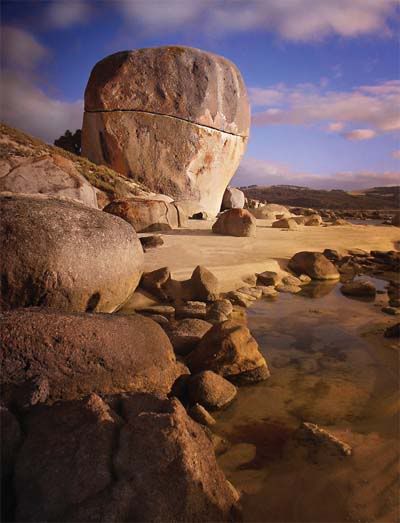In photography, it’s not just what you shoot that counts – the
way that you shoot it is crucial, too. Poor photo composition can make a
fantastic subject dull, but a well-set scene can create a wonderful
image from the most ordinary of situations. With that in mind, we’ve
picked our top 10 photo composition ‘rules’ to show you how to transform
your images, as well as offered some of our best photography tips from the experts who do it on a daily basis.

Don’t feel that you’ve got to remember every one of these laws and
apply them to each photo you take. Instead, spend a little time
practising each one in turn and they’ll become second nature. You’ll
soon learn to spot situations where the different rules can be applied
to best effect.
Photo composition doesn’t have to be complicated. There are all sorts
of theories about the ‘Rule of Thirds’ and more complex ‘Golden Mean’,
for example. But if you pay too much attention to strict formulae, your
photos will lose any kind of spontaneity.
In the real world, you’ll be working with a wide range of subjects
and scenes, and this requires a more open-minded approach. What works
for one photo won’t necessarily work for another.
The key thing is to understand how all the decisions you make about
composition can affect the way a shot looks and how people perceive your
photos. The way you frame a shot, choose a focal length or position
a person can make all the difference (check out our Photography Cheat Sheet series for quick fixes to some of these problems).
Technical know-how is very important in photography, of course, and
even in some aspects of photo composition. But to take great shots you
need visual knowledge too. Here are 10 key things to look out for…
10 rules of photo composition (and why they work)
Photo Composition Tip 1: Simplify the scene

Image copyright Jure Kravanja
When you look at a scene with your naked eye, your brain quickly
picks out subjects of interest. But the camera doesn’t discriminate – it
captures everything in front of it, which can lead to a cluttered,
messy picture with no clear focal point.
What you need to do is choose your subject, then select a focal
length or camera viewpoint that makes it the centre of attention in the
frame. You can’t always keep other objects out of the picture, so try to
keep them in the background or make them part of the story.
Silhouettes, textures and patterns are all devices that work quite well in simple compositions.
Why it works…
Photo Composition Tip 2: Fill the frame

Image copyright Jure Kravanja
When you’re shooting a large-scale scene it can be
hard to know how big your subject should be in the frame, and how much
you should zoom in by. In fact, leaving too much empty space in a scene
is the most widespread compositional mistake (learn how to Replace boring skies in Photoshop).
It makes your subject smaller than it needs to be and can also leave
viewers confused about what they’re supposed to be looking at.
To avoid these problems you should zoom in to fill the frame, or get
closer to the subject in question. The first approach flattens the
perspective of the shot and makes it easier to control or exclude what’s
shown in the background, but physically moving closer can give you a
more interesting take on things (see our list of Digital camera effects from A-Z).
Why it works…

Photo Composition Tip 3: Aspect ratio

Image copyright Andy Lea
It’s easy to get stuck in a rut and take every picture with
the camera held horizontally. Try turning it to get a vertical shot
instead, adjusting your position or the zoom setting as you experiment
with the new style. You can often improve on both horizontal and
vertical shots by cropping the photo later.
After all, it would be too much of a coincidence if all your
real-life subjects happened to fit the proportions of your camera
sensor. Try cropping to a 16:9 ratio for a widescreen effect, or to the
square shape used by medium-format cameras.
Why it works…

Photo Composition Tip 4: Avoid the middle

Image copyright Piriya Pete Wongkongkathep
When you’re just starting out, it’s tempting to put whatever you’re
shooting right in the centre of the frame. However, this produces rather
static, boring pictures. One of the ways to counteract this is to use
the Rule of Thirds, where you split the image up into thirds, both
horizontally and vertically, and try to place your subject on one of
these imaginary lines or intersections. This is an overrated approach,
though.
Instead, move your subject away from the centre and get a feel for
how it can be balanced with everything else in the scene, including
any areas of contrasting colour or light. There are no hard and fast
rules about achieving this kind of visual balance, but you’ll quickly
learn to rely on your instincts – trust that you’ll know when something
just looks right.
Why it works…

Photo Composition Tip 5: Leading lines

Image copyright Fernand Hick
A poorly composed photograph will leave your viewers unsure about
where to look, and their attention might drift aimlessly around the
scene without finding a clear focal point. However, you can use lines to
control the way people’s eyes move around the picture.
Converging lines give a strong sense of perspective
and three-dimensional depth, drawing you into an image. Curved lines can
lead you on a journey around the frame, leading you towards the main
subject.
Lines exist everywhere, in the form of walls, fences, roads,
buildings and telephone wires. They can also be implied, perhaps by the
direction in which an off-centre subject is looking.
Why it works…

Photo Composition Tip 6: Use diagonals

Image copyright Jure Kravanja
Horizontal lines lend a static, calm feel to a picture, while
vertical ones often suggest permanence and stability. To introduce a
feeling of drama, movement or uncertainty, look for diagonal lines
instead.
You can need nothing more than a shift in position or focal length to
get them – wider angles of view tend to introduce diagonal lines
because of the increased perspective; with wide-angle lenses you’re more
likely to tilt the camera up or down to get more of a scene in.
You can also introduce diagonal lines artificially, using the ‘Dutch
Tilt’ technique. You simply tilt the camera as you take the shot.
This can be very effective, though it doesn’t suit every shot and is
best used sparingly (see our 44 essential digital camera tips and tricks).
Why it works…

Photo Composition Tip 7: Space to move

Image copyright Max Earey
Even though photographs themselves are static, they can still convey a
strong sense of movement. When we look at pictures, we see what’s
happening and tend to look ahead – this creates a feeling of imbalance
or unease if your subject has nowhere to move except out of the frame.
You don’t just get this effect with moving subjects, either. For
example, when you look at a portrait you tend to follow someone’s gaze,
and they need an area to look into (check out our Free portrait photography cropping guide).
For both types of shot, then, there should always be a little more space ahead of the subject than behind it.
Why it works…
Photo Composition Tip 8: Backgrounds

Image copyright John Powell
Don’t just concentrate on your subject – look at what’s happening in
the background, too. This ties in with simplifying the scene and filling
the frame. You can’t usually exclude the background completely, of
course, but you can control it.
You’ll often find that changing your position is enough to replace a
cluttered background with one that complements your subject nicely (find
out how to Fix background distractions in 3 steps). Or you can use a wide lens aperture and a longer focal length to throw the background out of focus.
It all depends on whether the background is part of the story you’re
trying to tell with the photo. In the shot above, the background is
something that needs to be suppressed.
Why it works…

Photo Composition Tip 9: Creative with colours

Image copyright Jure Kravanja
Bright primary colours really attract the eye, especially when
they’re contrasted with a complementary hue. But there are other ways of
creating colour contrasts – by including a bright splash of colour
against a monochromatic background, for example. You don’t need strong
colour contrasts to create striking pictures, though (find out How to conquer high contrast with auto-exposure bracketing).
Scenes consisting almost entirely of a single hue can be very
effective. And those with a limited palette of harmonious shades, such
as softly lit landscapes, often make great pictures.
The key is to be really selective about how you isolate and frame your subjects to exclude unwanted colours.
Why it works…
Photo Composition Tip 10: Breaking the rules

Image copyright John Powell
Photo composition is a little like a visual language – you can use it
to make your pictures pass on a specific message. However, just as we
sometimes use the written word to create a deliberately jarring effect,
we can do the same with photos by breaking with standard composition
conventions.
Doing it by accident doesn’t count, though! It’s when you understand
the rules of composition and then break them on purpose that things
start to get interesting. It’s often best to break one rule at time, as
John Powell does in the image above.
Just remember: for every rule we suggest, somewhere out there is a
great picture that proves you can disregard it and still produce
a fantastic image!
Why it works…

READ MORE
99 Common Photography Problems (and how to solve them)
The 10 Commandments of Landscape Photography (and how to break them)
Photographers Rights: the ultimate guide
6 photo editing steps every photographer should know
Famous Photographers: 225 tips to inspire you
Posted
on Thursday, April 12th, 2012 at 4:33 pm under Photography Tips.
Tags: action photography, hot, landscape photography, photo ideas, portrait photography, still life photography, wildlife photography